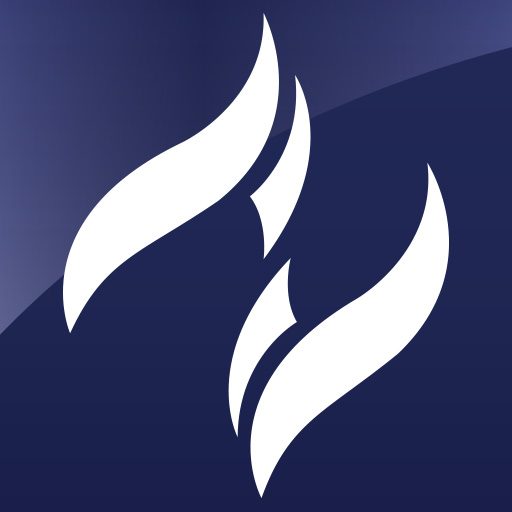Driving in Texas demands full attention, and yet many drivers unknowingly violate state laws regarding cell phone use. With fines reaching up to $200, it’s critical to know the rules before hitting the road. Here’s what every Texan driver needs to be aware of to avoid hefty penalties and ensure safe driving.
The Basics of Texas Cell Phone Laws
Statewide Ban on Texting While Driving
Since September 1, 2017, Texas has enforced a strict rule: it is illegal to read, write, or send a text while driving. This law applies to all drivers, regardless of age or experience. A violation can lead to fines and even more severe repercussions if the distraction results in an accident.
Specific Restrictions for New Drivers
Drivers who hold a learner’s permit are prohibited from using cell phones in any form during their first six months behind the wheel. This rule aims to help new drivers build strong, undistracted driving habits from the start.
School Zone Restrictions
The use of any handheld device in a school zone is strictly illegal. This law is in place to protect the high foot traffic and ensure the safety of children in and around schools.
Under-18 Drivers
Drivers under the age of 18 are not allowed to use handheld devices while driving. This zero-tolerance policy helps to minimize distractions for inexperienced drivers who are still mastering the rules of the road.
Additional Rules for Specific Drivers
School Bus Drivers
School bus drivers face even stricter regulations. If children are present on the bus, these drivers are not allowed to use cell phones at all. Ensuring the safety of their young passengers is paramount, and any distraction could have serious consequences.
City-Specific Laws
Keep in mind that cell phone regulations may vary from city to city within Texas. Some municipalities may have even stricter rules regarding cell phone use while driving. Always familiarize yourself with local laws when driving in different areas.
The Dangers of Distracted Driving
Beyond Texting
While texting is a common issue, any activity that takes your attention away from driving is considered distracted driving. This includes eating, grooming, having a conversation, putting on makeup, shaving, reading, adjusting the navigation system/radio, and watching videos. Even using voice-to-text programs or hands-free devices can be distracting.
The Impact
In 2023 alone, distracted driving was responsible for 399 deaths and 2,793 serious injuries on Texas roads. Nearly one in six crashes were due to a distracted driver. These statistics underscore the importance of focused driving.
Tips for Staying Safe and Legal
- Give driving your full attention: The road demands your complete focus.
- Pull off the road: If you need to make a call or send a text, pull off the road entirely and come to a complete stop.
- Use phone settings or apps: Enable settings or use apps to block texts and calls while driving.
- Inform your contacts: Let friends, family, and coworkers know not to expect immediate responses when you’re driving.
Use the Driving Focus on Your iPhone to Concentrate on the Road
What is the Driving Focus?
With iOS 15 and later, the Driving Focus feature helps you stay focused on the road. When turned on, text messages and other notifications are silenced or limited, reducing distractions significantly.
Key Features
- Siri Integration: When you have the Driving Focus set up, you can ask Siri to read replies to you, so you don’t have to look at your iPhone.
- Limited Incoming Calls: Incoming calls are allowed only when the iPhone is connected to CarPlay, a car Bluetooth system, or a hands-free accessory.
How to Set Up a Driving Focus
To set up the Driving Focus on your iPhone:
- Go to Settings > Focus.
- Tap the Add button, then tap Driving.
- Tap Customize Focus.
Follow the on-screen instructions to set up options like Allowed Notifications.
How to Turn the Driving Focus On or Off
If you already have the Driving Focus set up, you can quickly turn it on or off from Control Center:
- Open Control Center.
- Touch and hold Focus, then tap Driving to turn it on or off.
When the Driving Focus is on, the Driving icon appears in the status bar and on the Lock Screen. Your status is automatically displayed in the Messages app, informing others that you have silenced notifications.
Turn on the Driving Focus Automatically
You can set the Driving Focus to turn on automatically:
- Go to Settings > Focus.
- Tap Driving.
- Tap While Driving under Turn on Automatically, then select one of these options:
- Automatically: Based on detected motion.
- When Connected to Car Bluetooth: When your iPhone is connected to car Bluetooth devices.
- Manually: Activated manually from Control Center.
- Activate With CarPlay: Automatically when connected to CarPlay.
Customize Your Notifications
To customize which notifications are allowed while the Driving Focus is on:
- Go to Settings > Focus.
- Tap Driving.
- Under Allowed Notifications, tap People.
Share Your Focus Status
You can allow apps to display that you have silenced notifications when someone messages you:
- Go to Settings > Focus.
- Tap Focus Status.
- Turn on Driving.
Turn on Auto-Reply
Set up auto-replies to inform contacts that you are driving:
- Go to Settings > Focus.
- Tap Driving.
- Tap Auto-Reply and select an option (No One, Recents, Favorites, All Contacts).
Customize the auto-reply message that your contacts will receive while Driving Focus is on.
Conclusion
Staying informed about Texas cell phone laws is essential for every driver. By understanding and adhering to these rules, you not only avoid fines but also contribute to safer roads. Remember, $200 is a steep price to pay for a moment of distraction. Drive safely and keep your attention where it belongs: on the road.